Adding more storage to vCenter vSAN
I will be going through how to expanded your vSAN cluster inside of vCenter
PRODUCTION DC
10/14/20242 min read
vCenter dashboard
In this blog post, I will expanding vCenter vSAN storage to allow for a high fault tolerance and more VM storage
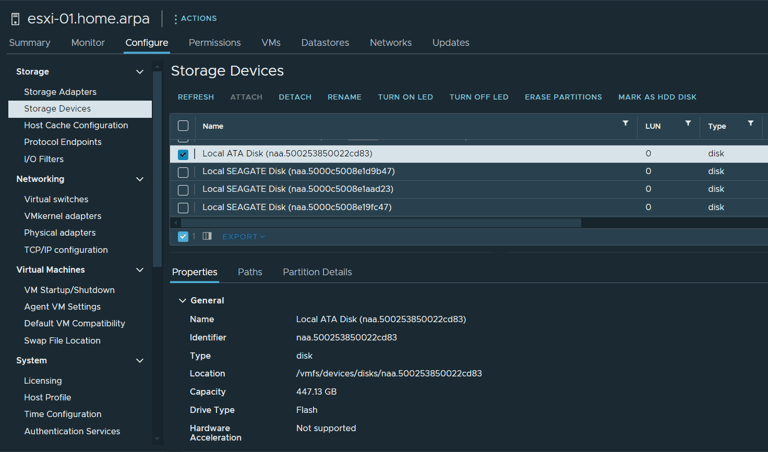
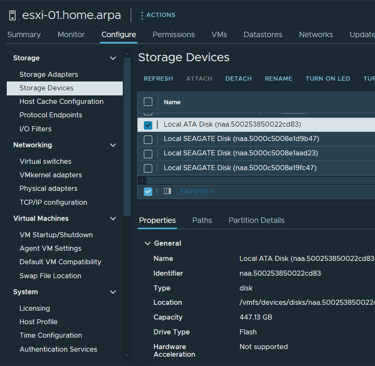
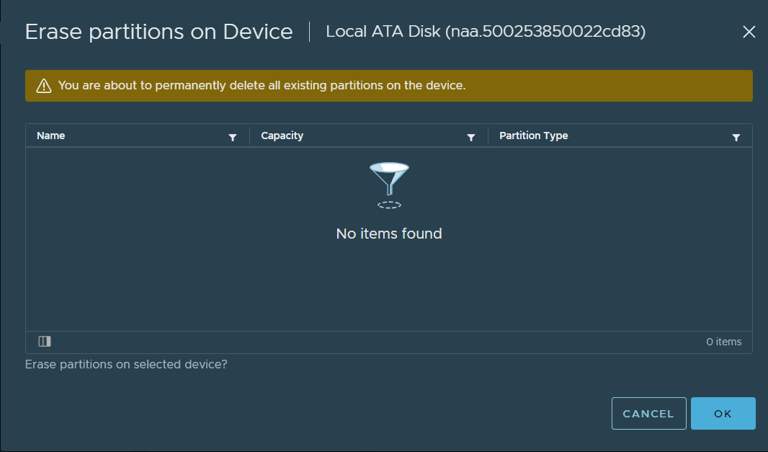
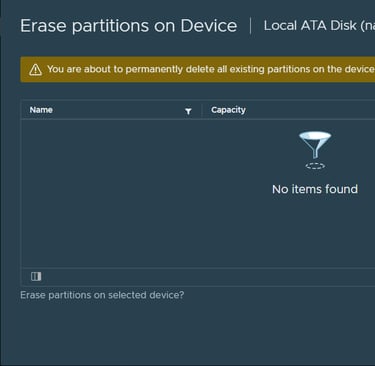
First
Make sure that the drives have no portions or data on them as if you try to add them to vsan without erasing the drives first they will show up as ineligible. To do this click on each of the hosts that you installed new drives into and identify the new drives and click erase partitions
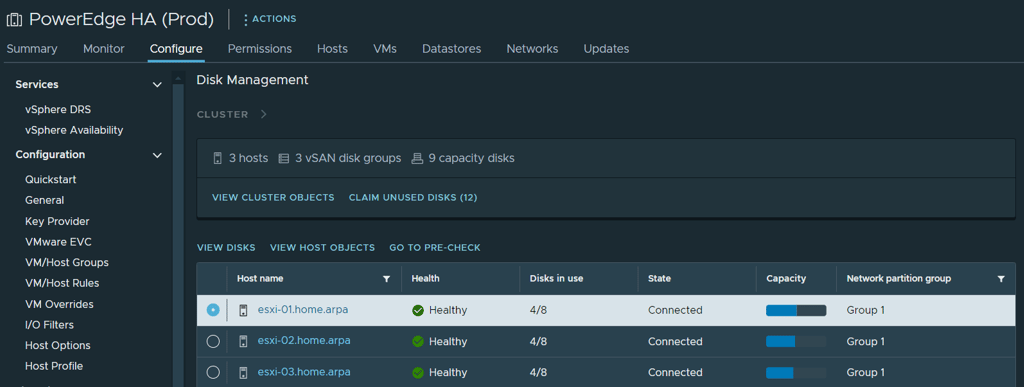
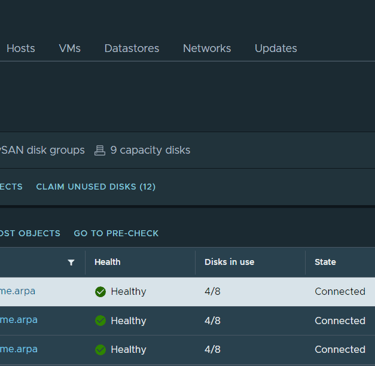
Second
Now that the drives are erased they should show up as uncliamed disks under cluster name -> configure -> vSAN -> Disk Management -> claim unused disks
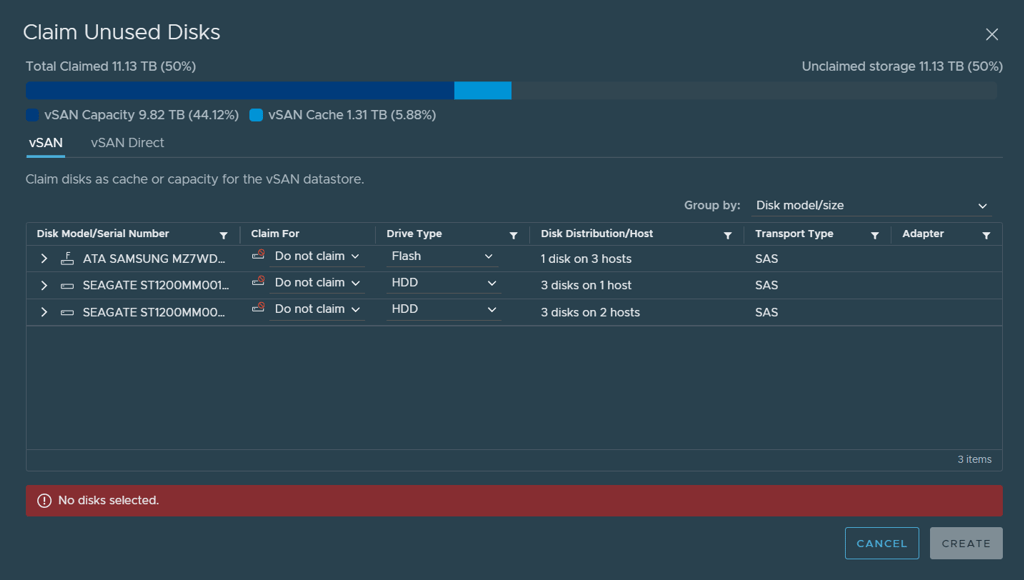
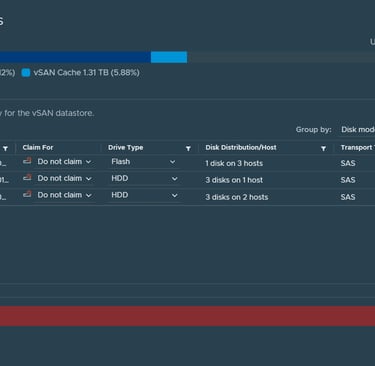
Here I have 3-480GB Samsung Entrprise SSDs and 9 Seagate 1.2tb enterprise SAS drives across my 3 hosts
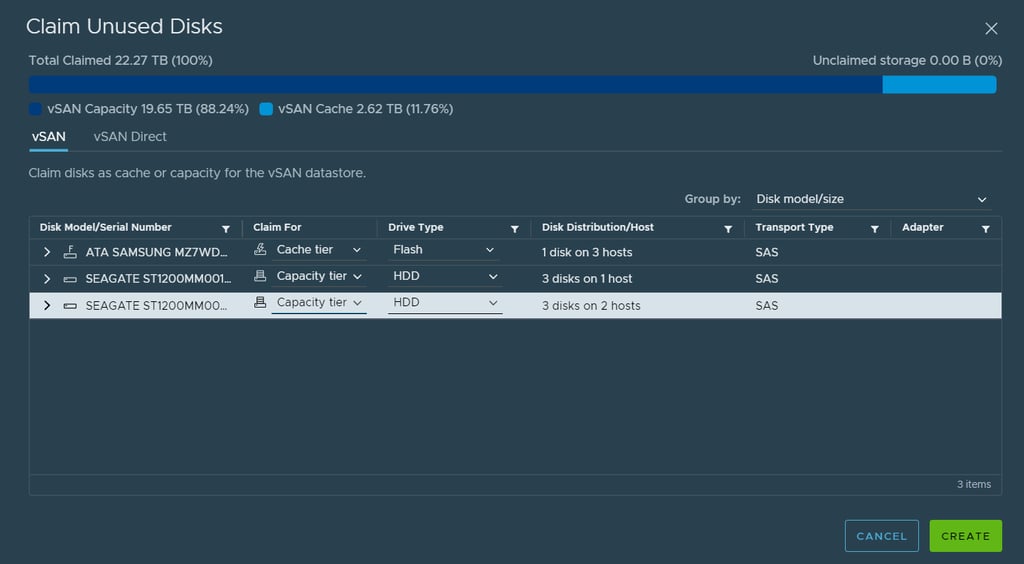
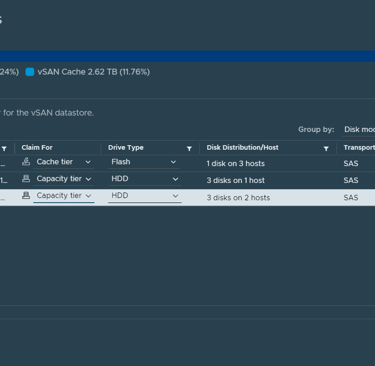
Now we will claim each SSD for our cache tier and our HDDs for the capacity tier doubling the total vsan capacity from 11.13TB to 22.27TB. Now that is the RAW amount and not usable. You should also keep capacity under 80% full to allow for disk or host failures.
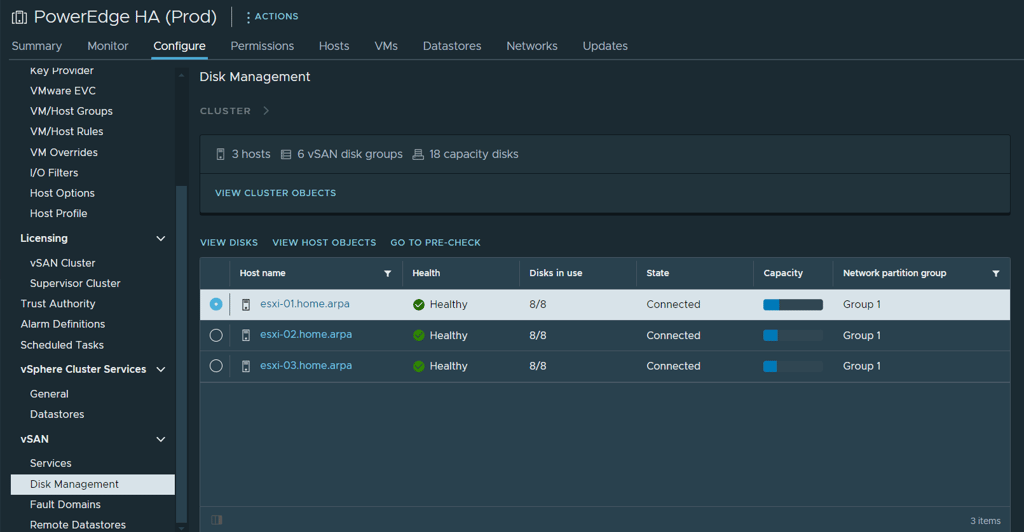
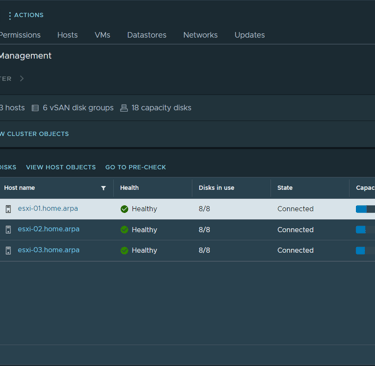
After clicking create, the vSAN cluster is now expanded to use all 8 drives
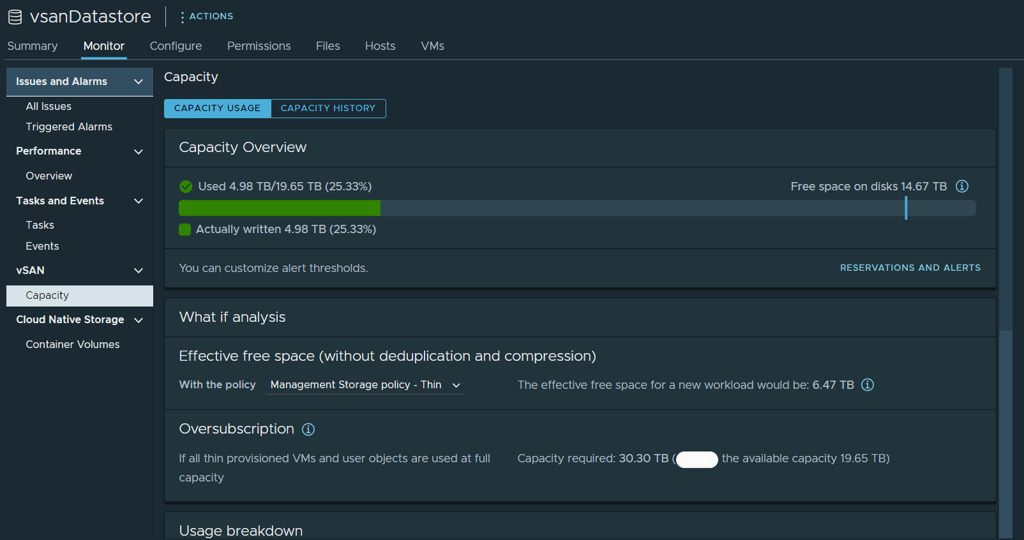
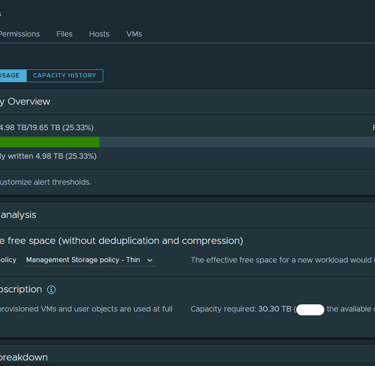
Here is a break down of my vSAN capacity after expanding it


